| Husky of the Month |
Congrats Nikita, Archer, and Cheyanne,our November HOTM Winners!
Husky Cuddles!
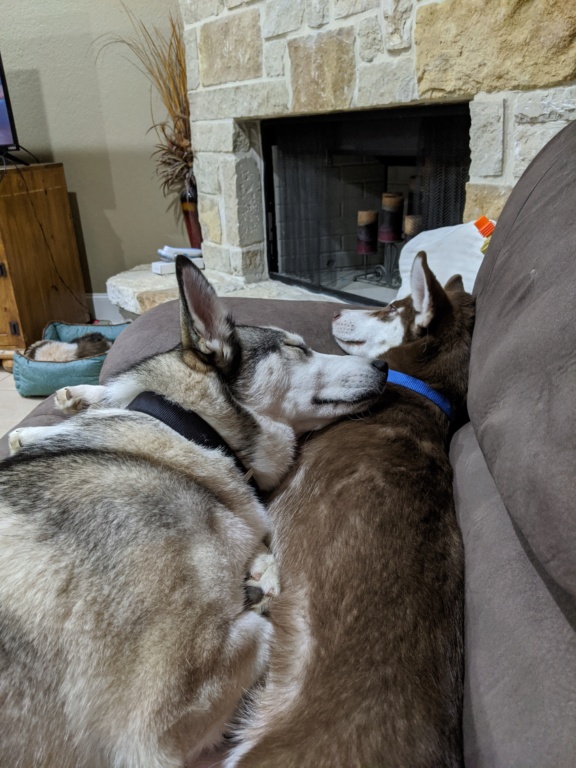  Thanks to all for this month's entries!
|
| Forum Rules | 1. Here we prefer clarity to agreement. Obviously not everyone is going to agree on a topic; here we prefer to talk out our differences in a respectful manner to ensure mutual understanding and respect.
2. Read the Stickies and Announcements. Each sub-forum may have specific rules which trump the Forum Rules in cases where there may be conflicting information. Read the rules of each board before you post so that you are clear on the expectations of the staff.
3. Respect ALL Staff and Admins. These people volunteer of their time and MUST be respected as well as their word adhered to. They are responsible for maintaining a free, open, clear and organized forum. Anyone found to be openly undermining any official ruling by a staff member will be warned.
4. Signatures: One picture only and no links. Images: To keep the forum looking neat and tidy, we ask that members insert just one picture only in their signatures. The picture should be no more than 200x500 pixels and should be of an appropriate subject, for example, your dogs and their names. Should you need assistance creating an appropriate signature, please PM an Admin and we would be happy to help! This is to ensure that signatures remain a welcome addition to our forum instead of a cumbersome distraction. Links: Hyperlinks in signatures--unless to a personal blog or photo stream of your dogs (like Flckr or Piscasa, for example)--are strictly prohibited. Please PM a staff member with any questions or concerns regarding this rule. |
| Rescue Spotlight |
Our current rescue spotlight is:
Delaware Valley Siberian Husky Rescue!
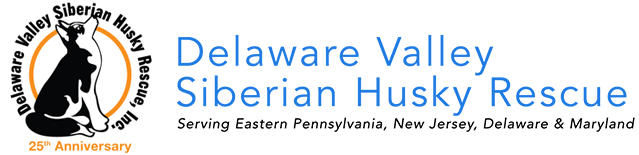
|
| Top Dog Website Award Winner! | |
|
| | How to upload pictures, step by step with pictures. |    |
| | Author | Message |
|---|
aljones
Senior


 Join date : 2014-08-18 Join date : 2014-08-18
Location : Terlingua, Texas
 |  Subject: How to upload pictures, step by step with pictures. Subject: How to upload pictures, step by step with pictures.  Sun Aug 31, 2014 9:05 pm Sun Aug 31, 2014 9:05 pm | |
| Would someone on a Mac correct, confirm, expand on this, please. This is Koda's original post with pictures and a couple of modifications: Hi everyone! So, I know that most of you use photobucket or other hosting sites, but did you know that you can resize/host images here, directly through the forum and it's super easy? Here's how to do it: To upload a picture from your computer: 1. In your post, Click on the button with the picture and the floppy disk. 
2. This presents a ServeImage selection/upload window. Click browse
3. Select the file you want and click open - this step is going to present a different appearance depending on what you're using for a filemanager, I use a different one so rather than confuse the issue, I'll let you use your own.
4. Where it says "Resize the image" select 640 pixel width (that's the proper size for this forum) I leave it at the default 800 and it appear to be acceptable ... for me.
5. Click "Host It" - that will upload the file and present you with the following ...  I simply click on the middle option, right click and select copy, you may also press control-V or on a Mac Command V
6. There will be three options that appear once the file is uploaded. Highlight and copy the second option. 
7. Paste the entire option into the body of your message.  To paste in right click where you want the image and select Paste, or press Control-C or on a Mac press Command X This is what the message looks like when the links are in the message, you won't see the images til you save or preview the message. At this point you should be able to preview (which is the best bet) or Send you message. You're done! To resize an image already on photobucket(or another hosting site): 1. In your post, Click on the button with the picture and the floppy disk. 2. Click the button for "url" 3. Paste the Direct Link url into the spot for url 4. Where it says "Resize the image" select 640 pixel width (that's the proper size for this forum) 5. Click "Host It" 6. There will be three options that appear once the file is uploaded. Highlight and copy the second option. 7. Paste the entire option into the body of your message. You're done!
Last edited by aljones on Sun Aug 31, 2014 10:38 pm; edited 1 time in total |
|   | | trbomax
Puppy


 Join date : 2014-08-28 Join date : 2014-08-28
Location : starvation lake,michigan
 |  Subject: Re: How to upload pictures, step by step with pictures. Subject: Re: How to upload pictures, step by step with pictures.  Sun Aug 31, 2014 10:15 pm Sun Aug 31, 2014 10:15 pm | |
| Step 6 on a Mac is to click "image" line which will highlite it in blue,then hit command X. Nothing will happen but thats OK! Step 7 is to now move your cursor to the end of your text,left click and hit command V. You are now ready to post.
What I was doing wrong was trying to put the pic up BEFORE the text,then add the text. You must type in your text,then add the upload at the end of it or below it in the window.
edited for content
Last edited by trbomax on Sun Aug 31, 2014 11:56 pm; edited 3 times in total |
|   | | aljones
Senior


 Join date : 2014-08-18 Join date : 2014-08-18
Location : Terlingua, Texas
 |  Subject: Re: How to upload pictures, step by step with pictures. Subject: Re: How to upload pictures, step by step with pictures.  Sun Aug 31, 2014 10:40 pm Sun Aug 31, 2014 10:40 pm | |
| John, I had the Command-V and Command-X backwards, right? Are they correct now?
You should be able to position the cursor at any place you want and then hit Command-X to paste the link in where you want it. _________________ “Properly trained, a man can be dog’s best friend.” Corey Ford . |
|   | | trbomax
Puppy


 Join date : 2014-08-28 Join date : 2014-08-28
Location : starvation lake,michigan
 |  Subject: Re: How to upload pictures, step by step with pictures. Subject: Re: How to upload pictures, step by step with pictures.  Mon Sep 01, 2014 12:01 am Mon Sep 01, 2014 12:01 am | |
| I dont know whats going on now,no matter what pic I choose fron my files,the first one I posted goes up. Its like it is the only choice,even though I am chooseing something else. |
|   | | aljones
Senior


 Join date : 2014-08-18 Join date : 2014-08-18
Location : Terlingua, Texas
 |  Subject: Re: How to upload pictures, step by step with pictures. Subject: Re: How to upload pictures, step by step with pictures.  Mon Sep 01, 2014 1:06 am Mon Sep 01, 2014 1:06 am | |
| John. I had problems when I first started posting pictures using ServImg.com What I found was that I was skipping the upload step ("Host It") - my bad ...
The other problem, again *my* problem is that Ctl-V (copy) and Ctl-C (paste) are adjacent keys on the keyboard I sometimes slipped ... rather than copying the link, I was actually posting it into the set of links and then pasting it again into the message (okay, sometimes I let my fingers do the walking and they walk all over me!)
What you might want to try is to upload them directly to SrvImg.com and then selectively copy and paste the links into your message later. That's what I did when I posted the "Where's Al Live" thread.
If you log in to Serve Image it will ask for your user name and password from "ItsAHuskyThing". You can then see the pictures that they are hosting for you. The upload is the same routine; but you'll see thumbnails of all your pictures with a link to "Links" under each of them ... you can then select the link, copy and paste it into your message as / when you want.
Did that help or just confuse the issue??
Last edited by aljones on Mon Sep 01, 2014 2:01 pm; edited 1 time in total |
|   | | trbomax
Puppy


 Join date : 2014-08-28 Join date : 2014-08-28
Location : starvation lake,michigan
 |  Subject: Re: How to upload pictures, step by step with pictures. Subject: Re: How to upload pictures, step by step with pictures.  Mon Sep 01, 2014 12:47 pm Mon Sep 01, 2014 12:47 pm | |
| HA! it confused it but can you make that address a link? I'll mess with it and see what happens. |
|   | | Sponsored content
 |  Subject: Re: How to upload pictures, step by step with pictures. Subject: Re: How to upload pictures, step by step with pictures.  | |
| |
|   | | | | How to upload pictures, step by step with pictures. |    |
|
Similar topics |  |
|
| | Permissions in this forum: | You cannot reply to topics in this forum
| |
| |
| | Latest topics | » In search of my Cody’s bloodline
 by Cody sabastian Today at 8:53 pm by Cody sabastian Today at 8:53 pm
» My Old Girl is having trouble moving around…
 by aljones Mon Nov 18, 2024 3:23 pm by aljones Mon Nov 18, 2024 3:23 pm
» A day in the life
 by amymeme Mon Nov 18, 2024 3:11 pm by amymeme Mon Nov 18, 2024 3:11 pm
» Summer Time and the ....
 by Lostmaniac Fri Nov 15, 2024 12:30 am by Lostmaniac Fri Nov 15, 2024 12:30 am
» Squirt mystery illness and xrays
 by Lostmaniac Tue Nov 12, 2024 11:53 pm by Lostmaniac Tue Nov 12, 2024 11:53 pm
» The Desert Pack
 by Lostmaniac Thu Oct 31, 2024 2:19 am by Lostmaniac Thu Oct 31, 2024 2:19 am
» Dasuquin for the win!
 by Lostmaniac Mon Oct 28, 2024 9:09 pm by Lostmaniac Mon Oct 28, 2024 9:09 pm
» Hi new here
 by Lostmaniac Wed Oct 23, 2024 12:58 am by Lostmaniac Wed Oct 23, 2024 12:58 am
» Dog Attacked and Killed at Apex Park, Golden, CO
 by Lostmaniac Tue Sep 24, 2024 1:19 pm by Lostmaniac Tue Sep 24, 2024 1:19 pm
» Recall Information
 by aljones Tue Sep 24, 2024 11:20 am by aljones Tue Sep 24, 2024 11:20 am
» Whining after anesthesia
 by Lostmaniac Wed Sep 18, 2024 10:20 pm by Lostmaniac Wed Sep 18, 2024 10:20 pm
» Hello from Hiro
 by Lostmaniac Sat Sep 07, 2024 12:58 am by Lostmaniac Sat Sep 07, 2024 12:58 am
» Eye change help
 by amymeme Wed Sep 04, 2024 4:33 am by amymeme Wed Sep 04, 2024 4:33 am
» 2 year old Husky has mouth sores and patch on leg
 by Bigdog2 Sat Aug 10, 2024 12:48 pm by Bigdog2 Sat Aug 10, 2024 12:48 pm
» Why do other dog's dislike my husky?
 by Bigdog2 Fri Aug 09, 2024 10:38 pm by Bigdog2 Fri Aug 09, 2024 10:38 pm
» Need advice on best way to introduce new puppy to our 8 year old male husky
 by aljones Fri Aug 09, 2024 3:08 pm by aljones Fri Aug 09, 2024 3:08 pm
» Pending renewal or deletion
 by jbealer Thu Aug 01, 2024 1:35 pm by jbealer Thu Aug 01, 2024 1:35 pm
» Inflammatory Bowel Disease?
 by amymeme Wed Jul 31, 2024 3:34 pm by amymeme Wed Jul 31, 2024 3:34 pm
» URL Expiring. Do we renew?
 by ddvora Tue Jul 23, 2024 8:06 pm by ddvora Tue Jul 23, 2024 8:06 pm
» Hypothyrodism?
 by TwisterII Mon Jul 22, 2024 10:35 am by TwisterII Mon Jul 22, 2024 10:35 am
|
|






